How to Blur a Home on Google Street View
- Skyline

- Feb 2, 2023
- 2 min read
Google Street View is a popular tool that provides panoramic views of streets and properties from all over the world. Although it can be a useful resource for real estate agents and general contractors, some homeowners may prefer to keep their homes private.

In this article, we'll show you how to blur your home on Google Street View, but please note that this feature is only available on desktop computers and not on mobile devices.
Steps to Blur Your Home on Google Street View (Desktop Only):
Go to Google Maps and search for your address.
Click on the street view image of your home.
Click on the "Report a problem" link located in the lower-right corner of the screen.
Fill out the form, including a description of why you want your home blurred and submit it.
Google typically reviews and processes these requests within a few days, but it can take up to a few weeks for the blurring to appear on Google Street View.
Reasons Why You May Want to Blur Your Home (or a Client's) on Google Street View:
Privacy: Some homeowners value their privacy and don't want their homes viewable to the public.
Security: Blurring your home can prevent potential burglars from viewing the exterior of your property and planning a break-in.
Property value: The appearance of a home on Google Street View can greatly impact its perceived value. If a home has undergone a complete renovation or been torn down and rebuilt, the street view may not accurately represent the current state of the home. Inaccurate images can deter potential buyers from visiting the property in person.
If this is the case for your client, you may want to recommend that they submit a request to Google to have their property blurred. Google does not allow you to submit this request on their behalf.
Street View Curb Appeal
In conclusion, blurring your home on Google Street View is a simple process that can provide peace of mind and protect your privacy and security. As real estate agents and general contractors, it's important to understand the impact of street view images on property value and help your clients make informed decisions. By blurring the street view of a home, you can ensure that the images of the property accurately represent its current state, and that potential buyers get a clear and accurate representation of the property.
What are some other instances where it may be beneficial for a client to blur their property on Google Street View? Sound off in the comments below or share with a colleague in an upcoming CE Class!
Disclaimer: Please note that Google Street View is a trademark of Google, and this article does not intend to infringe or disparage that trademark. The information provided in this article is for informational purposes only and should not be taken as legal or professional advice.
_edited.png)


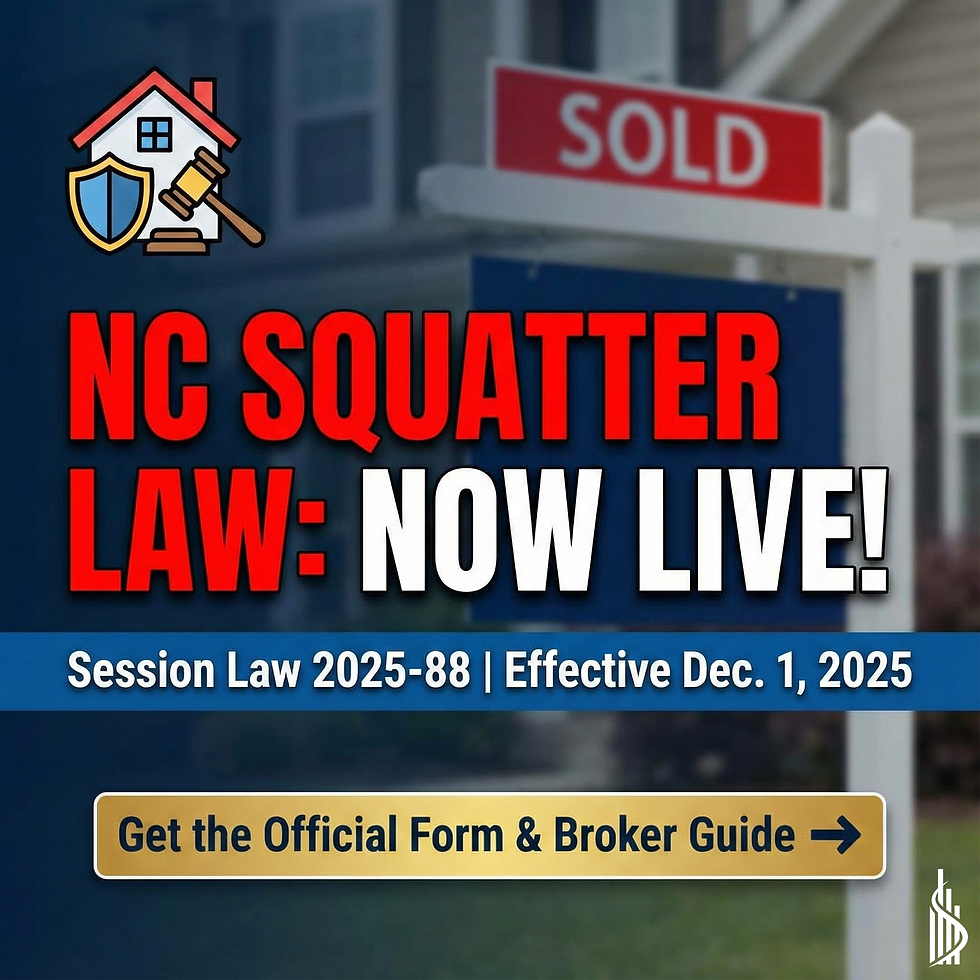
Comments